Windows 10 Replace USBXpress Driver
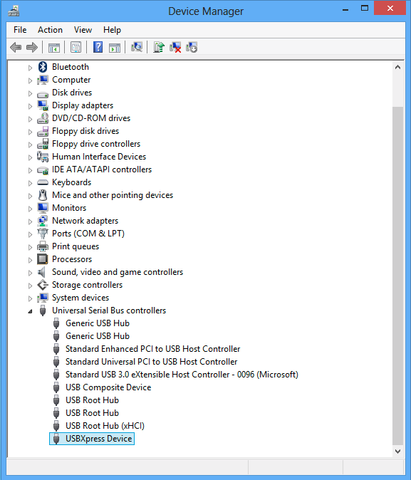
Right” Click on USBXpress Device
You will get this pop-up.
Select the Update Driver Software item.
You will get the Update Driver Software - USBXpress Device panel
Choose “Browse my computer for driver software
You will get a similar panel to this.
Click inside the box with the arrow, that says "Let me pick from a list of device drivers on my computer."
You will get another pop-up window with a couple of items listed, like this:
Click on the Silicon Labs CP210x USB to UART BRidge and press the Next Button at the bottom of the window.
You should get some indication that Windows is installing the driver, and finally you should see a window indicating that the driver has been installed sucessfully, such as this:
If you see something else, you may want to either try following the instructions again, or contact us. Otherwise, if you get the success notice, press the Close button.
Once you are done here, you should run Soleus Sync and sync your activity to Strava!





